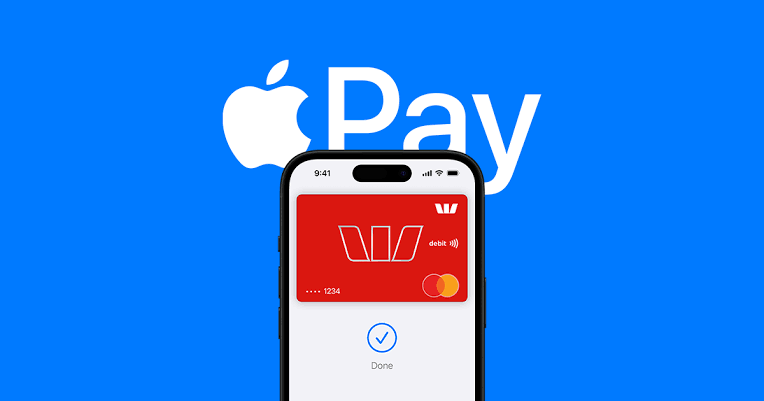You know that one of the best way to add money to Apple Pay is through debit card. Infact, this is one of the direct ways to top up your balance. But if you want to do the same task using another method, it's very much possible and that's what we are going to be explaining in this article.
Hello 👋, I'm Temmy Samuel. If you're just reading my blog post for the first time, I'm a journalist that covers various tech and finance topics. You can simply follow my pages through the channels listed below 👇 to all of my exclusive contents for free any time I publish them.
Apple Pay is one of the most popular and reputable digital wallet in the World. The platform has a streamlined payment process methods in place to tackle any payment barriers users may want to encounter. So, if you wish to use other methods, different from debit card, to add money to your wallet, Apple Pay always support it.
Speaking of supported payment card, debit card isn't the only option available on Apple Pay. Cards like credit card, prepaid card are still some viable options for adding to money to Apple Pay. Meanwhile, cards are not the only option to add money to the digital wallet as well. There are even more easy ways to top up your balance.
In this article, I have all these options detailed but first, let's tackle some questions that might be bothering your thought 🤔.
Can I use Apple Pay without a debit card?
Even without a physical payment card, you can use Apple Pay. The fun fact about using Apple Pay for your everyday finance is that you can definitely use Apple Cash to add money to your account. So, if you wish to abandon a debit card, Apple Cash is another method you can rely on. In addition to Apple Cash, Apple Pay supports digital debit cards, credit cards, and prepaid cards. However, it's important to note that Apple Pay does not support direct linking of a bank account without a card.
How to add money to Apple Pay without using a debit card
There are various ways to add money to your Apple Pay wallet without using a debit card.
1. Using a Credit Card
Credit Cards are directly alternative to debit cards. They work almost the same. The only difference between a credit card and a debit card is that debit card uses the fund in your linked account for expenses while credit card funds your expenses on credit which you will need to repay later or be debited from your next paycheck.
With that being said, a credit card can be used anywhere a debit card is being used unless it's stated by the company that it's not accepting a credit card. For Apple Pay, a credit card can be used exactly like how a debit card is being used.
In fact, Apple Pay clearly states it on their website that they "works with many of the major credit and debit cards from the top banks." You can confirm the statement in the image below.
To add a credit card to your Apple Wallet, start by opening the Apple Wallet app and tapping the Add button. Next, select "Debit or Credit Card" and tap "Continue."
You can then use iSight to instantly capture your credit card details and add them to the Wallet, or manually enter them into the app. After that, simply follow the prompts to finalize the linking process.
Once your credit card is added to your Apple Wallet, you should be able to top up your Wallet through the card directly in the Wallet app. To add money via the credit card to your Apple Pay, open your wallet and click on "Apple Account" and then "Add Money". Select your desire amount and follow the onscreen prompts to authorize your transactions on the card issuer's end.
2. Using a Prepaid Card
Another method to add money to Apple Pay is using a prepaid card. You can add a compatible prepaid card (e.g., Visa, Mastercard, or certain American Express prepaid cards) to your Apple Pay Wallet app.
These can be purchased and loaded with funds without needing a bank account or debit card. Once added, you can use the prepaid card with Apple Pay for purchases. The steps to add a prepaid card is literally the same as you add a debit card and as explained in the adding credit card section.
3. Using Apple Cash
In the U.S., you can set up Apple Cash, which acts like a virtual debit card in the Apple Pay Wallet app. You don’t need a traditional debit card to use Apple Cash for payments where Apple Pay is accepted, but to add funds to Apple Cash, you typically need a linked debit card, credit card or prepaid card.
Alternatively, you can receive money from others via Apple Cash (e.g., through Messages) to build a balance for purchases. If someone sends you money, it’s stored on your Apple Cash card and can be used directly with Apple Pay.
To setup Apple Cash for use on the Wallet app,
- Open your Apple Pay on your iPhone and click on the “+” icon to add a card.
- If you don't want to use a debit card, you can add a prepaid card or credit card or any other digital cards.
- To set up Apple Cash, follow the on-screen instructions to activate Apple Cash.
- Accept the terms and set the Apple Cash as your default payment method if desired.
4. Using Digital Debit Cards
Apps like Cash App or other services offer virtual debit cards that can be added to Apple Pay. These can be funded without a traditional debit card, sometimes through cash deposits or other means, depending on the service.
5. Using Apple Card Daily Cash
Apple Card Daily Cash is a cash-back reward program tied to the Apple Card. It allows you earn a percentage of your purchases back as real cash, and the rewards will be credited to your account daily after transactions post. You will get 3% cash-back on purchases from Apple and select merchants (like Nike, Uber, and Walgreens) when using Apple Pay.
You will 2% back on other Apple Pay purchases, and 1% back when using the physical titanium card or virtual card number. The cash is automatically deposited into your Apple Cash card in the Wallet app.
The fun fact about this Apple Card Daily Cash is that it can be added as money to your Apple Pay and you can spend it, transfer it to a bank account, send it to others, or use it to pay your Apple Card balance. You can also opt to deposit it into an Apple Card Savings account to earn interest.
However, it's important to note that this method is not a direct ways to top up your Apple Pay balance because you will need to earn rewards before it can be used. Furthermore, there’s no limit to how much Daily Cash you can earn, and it never expires. The accumulated rewards will be automatically made available in your Apple Cash account.
Limitations you need to know
Bank Account
First of all, you need to note that you cannot directly link a bank account (using routing and account numbers) to Apple Pay without a debit or credit card. The only way to achieve this is an indirect way which involves finding someone who's willing to accept direct bank transfer payment and add the funds back to your Apple Cash account by transferring the funds through his or her Apple Cash account.
Prepaid Cards
Another thing to take note of is using a prepaid card instead of a debit card or credit card. It's important to note that some prepaid cards may require additional verification or may not be supported, so check with the card issuer before your proceed to adding it to your Apple Pay account or Apple Cash.
Apple Cash
It's also worth noting that Apple Cash is only available in the U.S. and requires you to be at least 18 years old. If you’re under 18, a family organizer can set it up for you, but some features may be limited.
Once you're able to keep tabs on all these limitations, you won't have any issue using another method to add money to your Apple Pay without using a debit card.
How to check your Apple Pay balance
After you've successfully added money to your Apple Pay wallet app via any means, it's very important to check your balance to see if the money has been added. Follow these steps to check your balance:
- Open your wallet app and click on Apple Pay Cash Card.
- The Apple Pay Cash Card will then open in full page on your screen, displaying your available balance.
Like I have explained in the limitations above, some users may encounter issues while adding cards to their Apple Pay account. This is not a new thing for Apple Pay users. All you just need to do is confirm if the card issuer supports Apple Pay and confirm if you have stable server and internet connection in your area.